 - The logo is the direct link to the Travel Notes homepage; especially useful if you want to run a quick flight search or get to one of our other sections from the front page.
- The logo is the direct link to the Travel Notes homepage; especially useful if you want to run a quick flight search or get to one of our other sections from the front page. - The pull-down arrow, beside the logo, presents you with a list of toolbar options.
- The pull-down arrow, beside the logo, presents you with a list of toolbar options.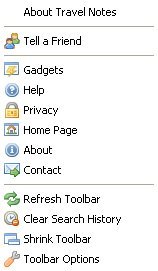
As we improve the toolbar, there's no need to install an 'upgrade'; just refresh the toolbar and you'll be where we are.
Using The Travel Notes Toolbar Search
The quickest way to search is just type your keywords into the search box and use the power of Google.
On the search-returns page, you'll also get links to other search resources we think are useful. No need to type the search terms again, just click the link you want to re-try the search on.
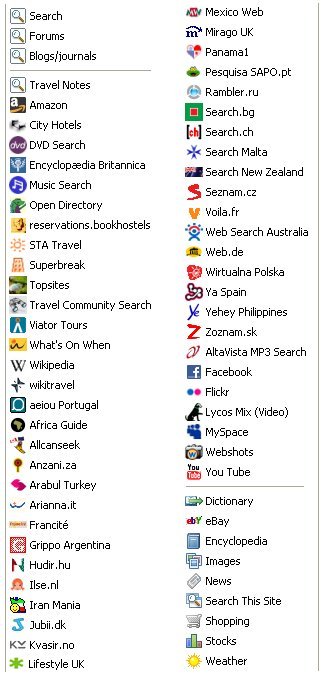
We'll be adding more regional and country-specific search engines to the list.
The 'Travel Community Search' actually searches across up to ten authoritative travel sites. We can always change the sources we use, if needed.
 - To set the search rolling, you can either click Go or 'press enter' on your keyboard.
- To set the search rolling, you can either click Go or 'press enter' on your keyboard.Highlighting Text
 - The highlighter on the toolbar is dimmed by default.
- The highlighter on the toolbar is dimmed by default. - The highligter glows when you select some text on a webpage, or have something in the search box. Selecting text on the webpage also enters it in the search box.
- The highligter glows when you select some text on a webpage, or have something in the search box. Selecting text on the webpage also enters it in the search box.You can then click on the glowing arrow, to find out how many times the selected text appears on the page.
 - Or you can click Go and search for the highlighted term.
- Or you can click Go and search for the highlighted term.Travel, Notes and New
 - The 'Travel' menu takes you to our country pages, where you can find all the latest travel notes and related links. There's also an option to 'Add to Travel Notes', right at the top.
- The 'Travel' menu takes you to our country pages, where you can find all the latest travel notes and related links. There's also an option to 'Add to Travel Notes', right at the top. - The 'Notes' option allows us to stay in contact with our users and our users to reply to us, right from their browser.
- The 'Notes' option allows us to stay in contact with our users and our users to reply to us, right from their browser. - While the 'New' section keeps you up-to-date with all the latest RSS feeds from some of the best travel articles being written on the Internet.
- While the 'New' section keeps you up-to-date with all the latest RSS feeds from some of the best travel articles being written on the Internet.Radio
 - I've already pre-tuned the radio with music stations from around the world.
- I've already pre-tuned the radio with music stations from around the world.While we'll be expanding this list, you can also add your own radio stations, or files from your computer, to personalise 'your' radio even more.
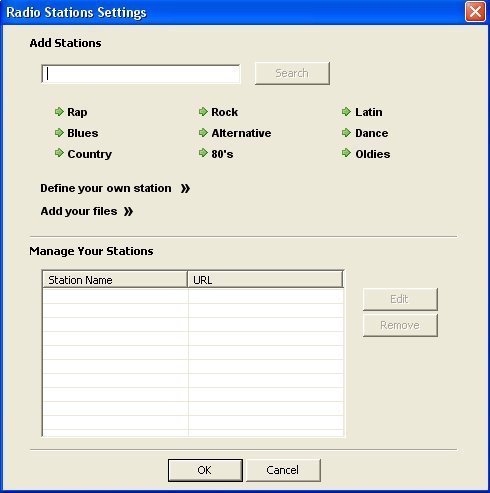
Visual Media and Chat
 - This is where we have international television, with live streaming, and a collection of travel vidoes.
- This is where we have international television, with live streaming, and a collection of travel vidoes. - The 'Travel Photography' section is for professionally illustrated travel features.
- The 'Travel Photography' section is for professionally illustrated travel features. - The online chat opens up in a new browser window. To be honest, we'll need more toolbar downloads for this feature to be a success.
- The online chat opens up in a new browser window. To be honest, we'll need more toolbar downloads for this feature to be a success.And Finally
 - There's only so much we can fit on a toolbar, without it all getting messy and confusing, so tucked away on the right is access to your e-mail notifier settings, pop-up blocker and live weather.
- There's only so much we can fit on a toolbar, without it all getting messy and confusing, so tucked away on the right is access to your e-mail notifier settings, pop-up blocker and live weather.It's also where the 'gadgets' get stored.
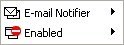
The weather symbol is a dynamic weather icon according to the current weather conditions where you are.
As you can see, it was quite cool outside when I took the screen shot.
Click on your dynamic weather icon in the toolbar and you can get quick access to weather conditions for anywhere in the world.
Privacy - Toolbar Help - Toolbar Privacy - Uninstall Instructions
=============
Toolbar Feedback
=============
I look forward to your toolbar feedback; especially suggestions for other search engines, radio stations, visual media and gadgets to add - or what's not working and might need deleting.
Go to Download Page - or download the toolbar for your preferred browser direct from here:
Toolbar Download For Internet Explorer
Toolbar Download For Firefox
Labels: toolbar, Travel Notes
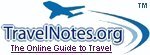


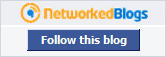
0 Comments:
Post a Comment
<< Home